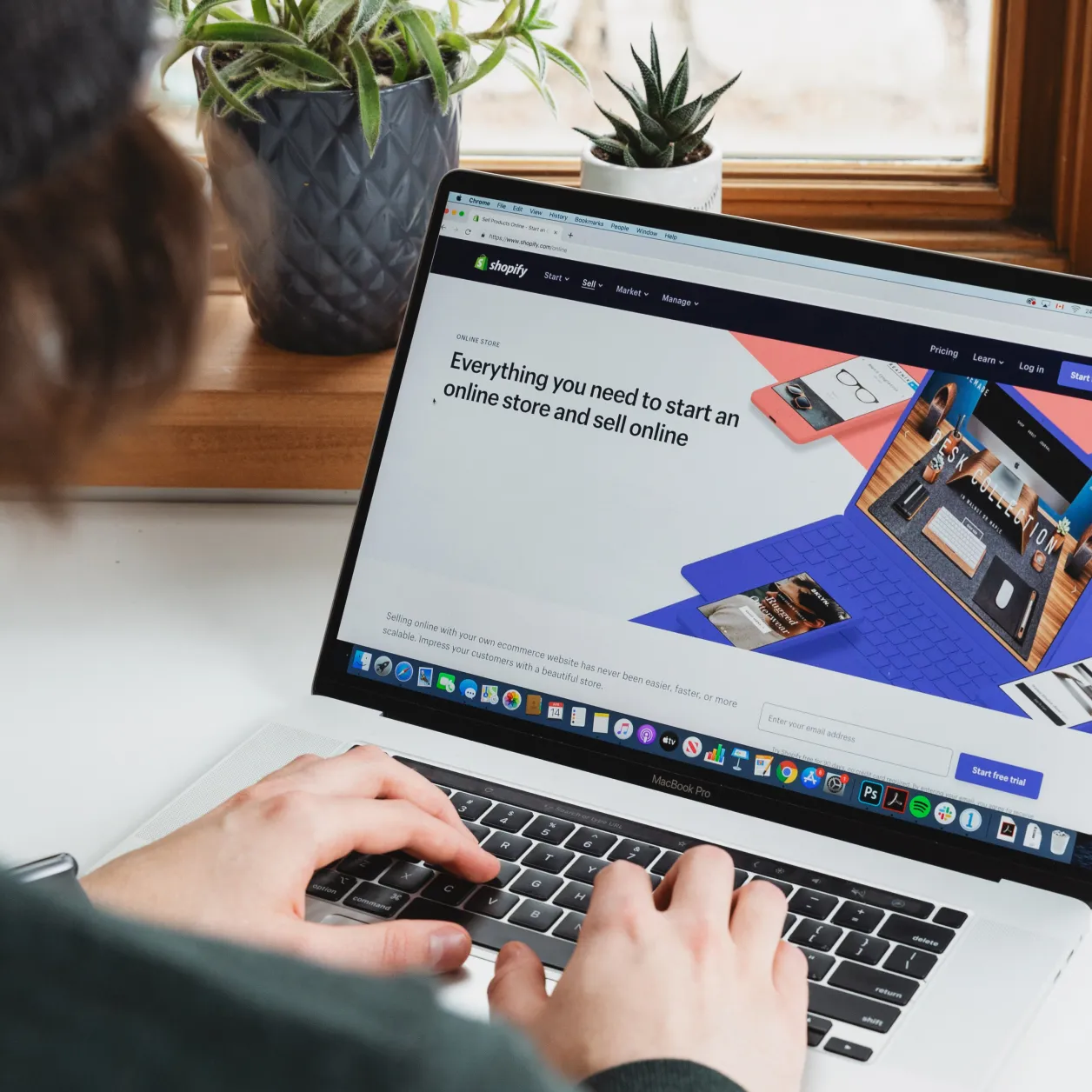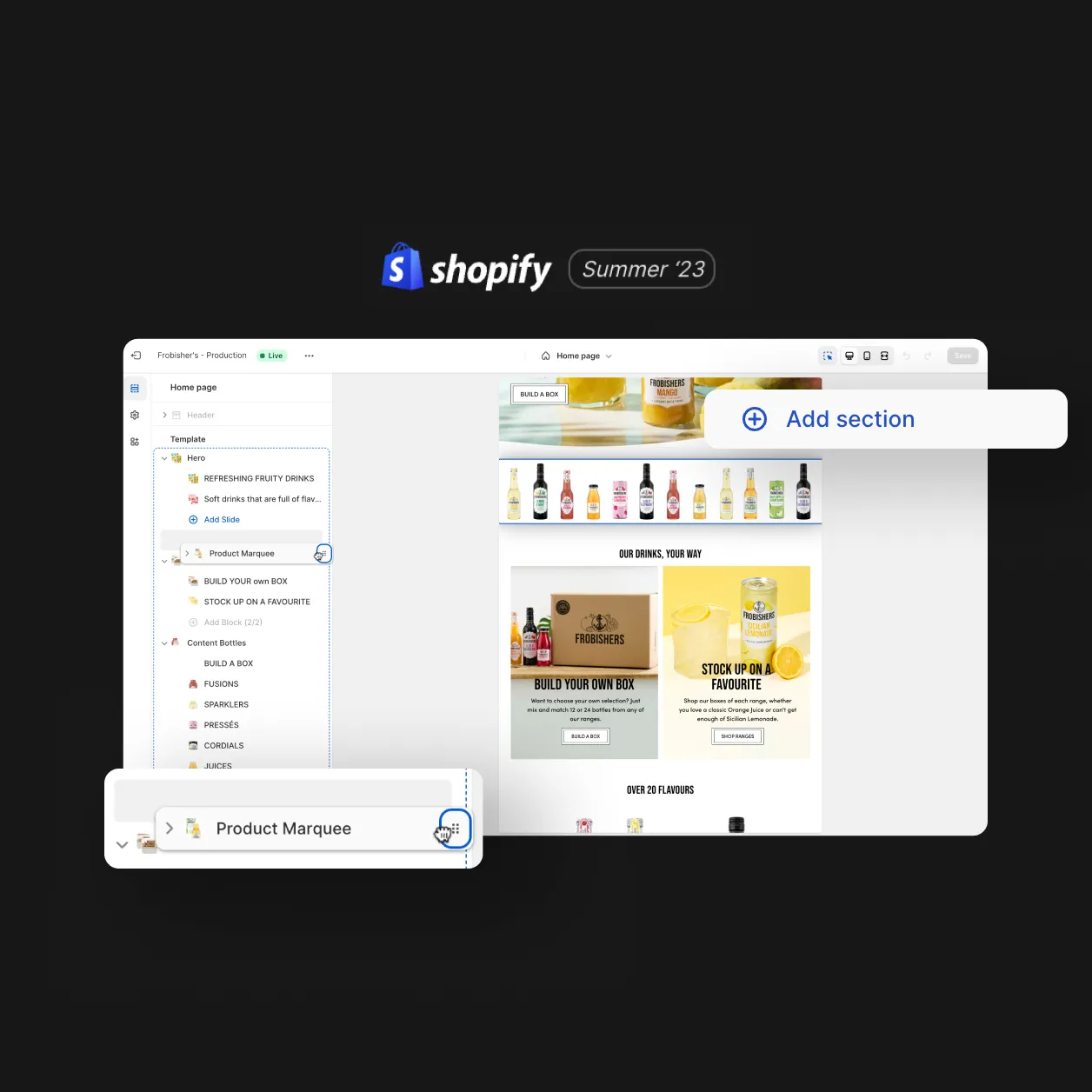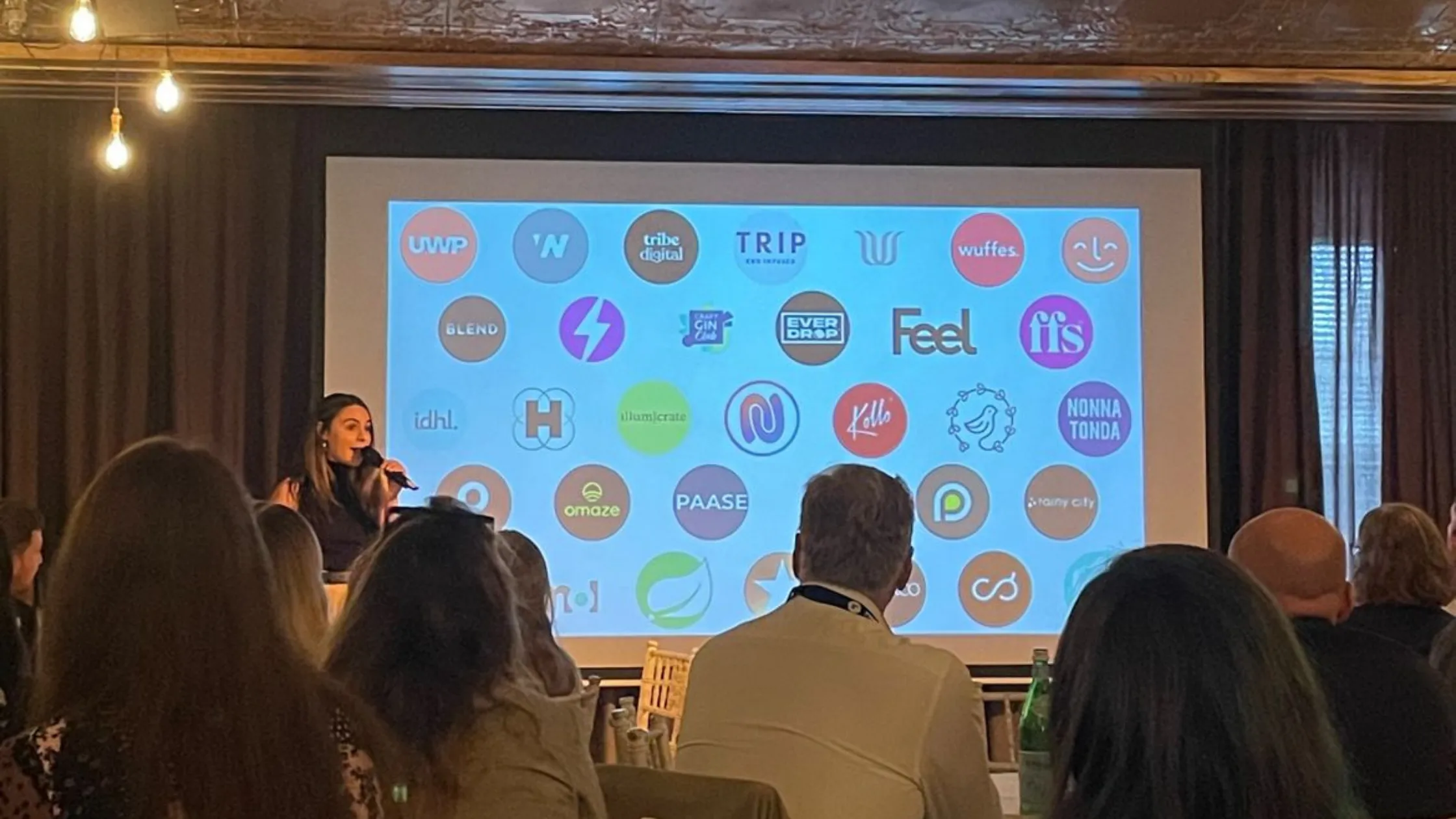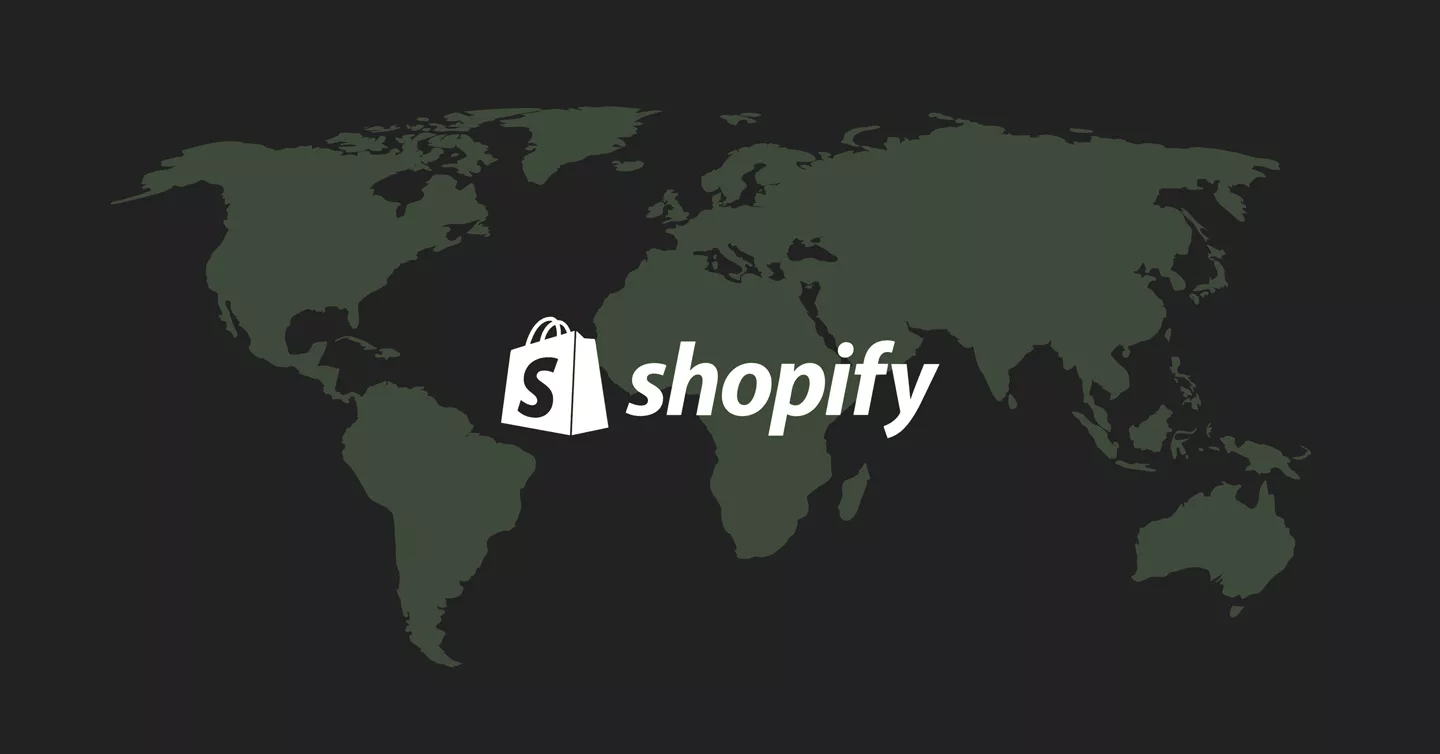
If you manage a Shopify store, you probably need to delegate access to their parties, such as developers. Alternatively, someone may request access to your store, for example, your grow partner looking to install an application or pixel. In either case, there are a few things you need to do to give or request access.
Shopify has two types of access collaborator permissions and staff permissions. In this post, we will show you how both work, but first let’s establish the basics are you a store owner (see part a) or working for an agency (see part b)?
a) Giving someone staff permissions to your Shopify store
The extent of this will come down to that person’s role in the business. Each store has a single store owner who is the only user who can:
- Change the Shopify plan
- Manage payment information
- Transfer ownership
Staff permissions will afford the following access:
- Delete, edit and export orders
- Edit products (and inventories within)
- Export customer profiles
- Edit and add gift cards
- View Shopify reporting metrics
- Manage marketing campaigns within the Shopify dashboard
How to give someone staff permissions to your Shopify store
Follow these steps to give someone staff permissions to your Shopify store:
- Log in to your Shopify stores admin page
- Within the Shopify, dashboard click ‘settings’ (found bottom left)
- ‘Select users & permissions’, then ‘add staff’ before providing their name and email information
- From here you can now choose specific permissions (including private and third-party applications)
- Once you’re happy with the permission simply click ‘send invite’
- The recipient will receive an email and create their account
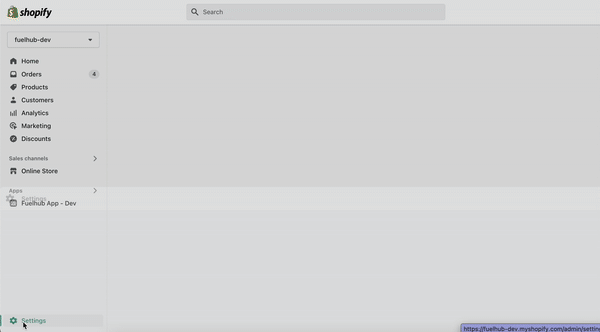
Things to remember:
- Invitations expire after 7 days
- If you use 2FA new staff members will need to follow suit
- The number of staff will vary depending on what Shopify plan your store is on.
Providing collaborator permissions to your Shopify store
If your brand works with agencies or freelancers, chances are you’ll want to give them permission but for them not to count towards your staff limit. This is where adding people as collaborators come into play – this doesn’t count towards to staff headcount.
The agency will already have a Shopify partners account, your will simply need to provide your store URL – for example, example.myshopify.com and share this with the partner. From here they can request the access they will need (note: they will need to send you the request first).
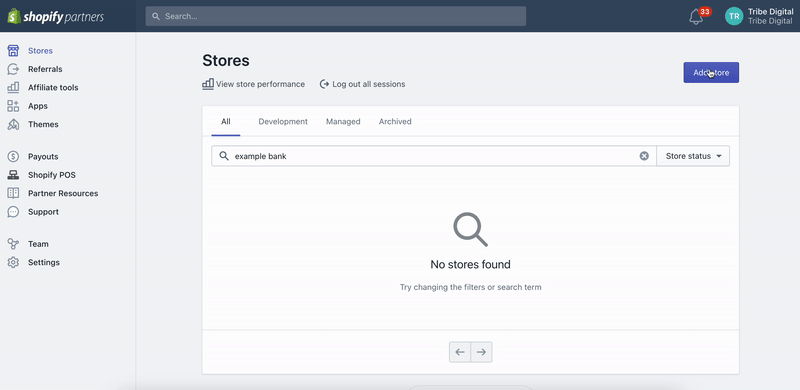
Set up a Shopify request access code for collaborators
The prevent random collaborator requests from being made, store owners can set up a 4 digital access code, meaning only genuine users can make requests. (FYI – the code below has obviously been reset).
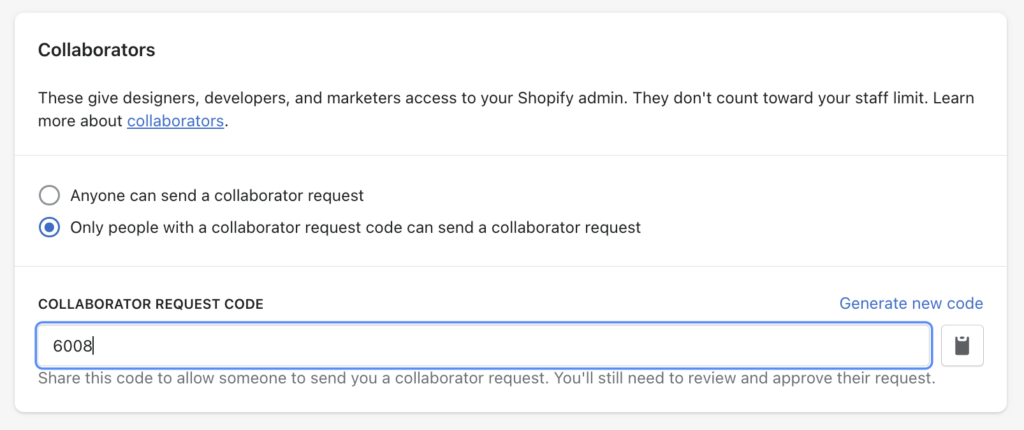
b) How to request collaborator access to a Shopify store
Are you an agency or freelancer who needs to access your client’s store? Then you’re in the right place. To get started you will need a Shopify Partner account. Create an account here or log in to an existing account here.
Now you will need to follow these steps:
- Login to the dashboard and select stores
- Click ‘add store’
- From here you will be asked to choose a store type, select ‘managed store’
- If the client has a 4-digital collaboration code enable, you will need to enter it (ask the client for this code first)
- Now request the permissions required
- Lastly, enter a message to the client (a little content is always useful) and click ‘save’.
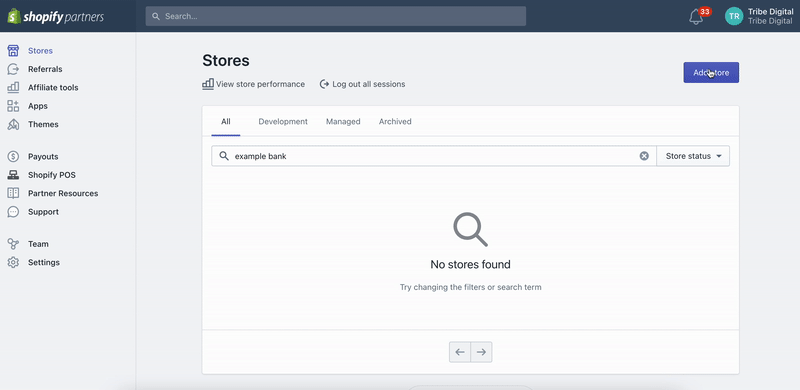
Shopify Permissions explained
The access required will really depend on who requires access to the store.
For example, a marketing agency might need customer data for generating lookalike audiences or adding apps/channels for marketing purposes. A developer on the other hand might require administrative access for changing shipping rules and theme access for editing code. Rarely will an external entity require the ability to ‘edit billing payment methods’ or ‘view Shopify payouts’.
Removing access to a client’s Shopify store
If you are no longer working with a client and they forget to remove you from their store you have the ability to remove yourself.
- Head to your Shopify Partner Dashboard
- Find the store you want to leave and click ‘remove access’
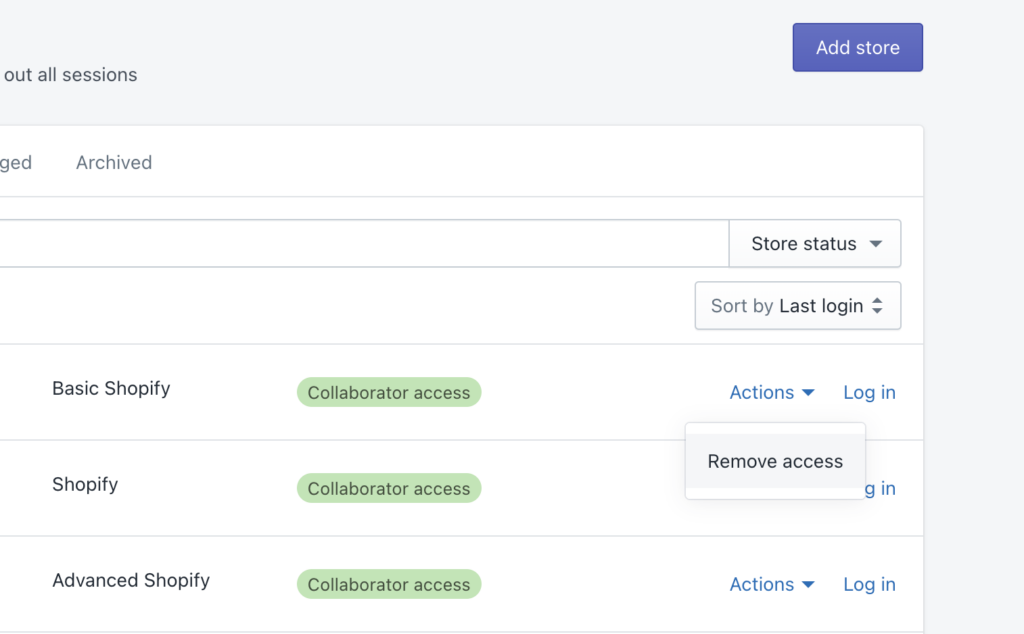
Design
Inspiring behaviour change through visual experiences. Our digital design services ensure instant clarity and visuals that cut-through in a cluttered market.